Calyx Y-series Installation Guideline
Full Guideline PDF1. Please Read Prior to Installation
(page 2 in full guidline pdf)
CAUTION:
- System contains high-precision optical components: avoid impact/shock and handle with care during installation and use.
- Avoid the surface of the probe being sprayed by water jets.
- Do not have Calyx Y-series exposed to temperatures below -20°C (-4°F) or above 50°C (122°F).
- Do not tamper with warranty stickers located on the back of Calyx Y-series. Undamaged stickers serve as a proof that the Calyx Y-series has not been disassembled. Damaged or removed stickers might cause the warranty to be voided.
- Do not tamper with the screws of Calyx Y-series. They ensure the sensor to be waterproof.
- Do not place Calyx Y-series and probes in liquids.
- Do not connect Calyx Y-series with other power sources than the original ones from Calyx. Voltage and current may exceed. the operating and safety range, causing damages to Calyx Y-series. Such damages are not covered by warranty.
- Do not connect any 3rd party sensors with Calyx Y-series.
- Do not place the gateway near any high voltage equipment ( keep at least 1.5m distance) or wires.
- Please keep Calyx Y-series away from powerful magnets as they could
damage the device by stripping away its.
programming.
- Please seek Calyx’s customer service before connecting Calyx Y-series to its application software; incorrect setups might result in unresponsive devices.
- For more information, please go to https://calyxtechs.com/
- To access Calyx Connect Webpage, please visit: https://dashboard.calyxtechs.com/
2. Calyx Dashboard and App
(page 3 in full guidline pdf)
For first-time setup, please complete the hardware installation to view the environmental data.
Accessing Calyx Connect Webpage
- To access Calyx Connect Webpage, please visit https://dashboard.calyxtechs.com on the browser (computer, mobile device or tablet).
- Log in to the dashboard by entering your account information. (Account number and password are the email and phone number you provided in the pilot preparation form)
3. Product Survey
(page 4 in full guidline pdf)
- Calyx Y-series
- Gateway
- Gateway—Ethernet Version
- Gateway—LTE Version
- Hanging Wire
- Sensor Probe Plug
4. Installing Gateway
(page 7 in full guidline pdf)
Please avoid placing the gateway close to any farm equipment or wires.
Ethernet Version Gateway
- Insert the power cable to the Gateway and attach the antenna to the RF port.
- Connect the Gateway and modem/router via the Ethernet cable.
- You will see yellow and green lights on the E-NET port.
- Wait for 5~10 minutes until the status light blinks. Reboot Gateway by reconnecting the power cable if the status light does not blink.
LED Indicator
| Label | Name | Description |
|---|---|---|
| PWR | Power | Solid green if the unit is on, indicating that power is present. |
| STATUS | Power Status | Solid green when the gateway is just powered on; LED blinks when the gateway is fully loaded. |
| LS | Link Status | Varies with the radio model. |
| CD | Carrier Detect | Solid green when a cellular data connection is made. (Only in LTE version) |
| SIGNAL | Signal Strength | These 3 LEDs represent the strength of the cellular signal. (Only in LTE version) |
LTE Version Gateway
- Insert the power cable to the Gateway, and attach the cylindrical antenna to the RF port and the °at ant ennas to the cell ports.
- Remove the logo plate to ÿnd the SIM card socket.
- Insert the SIM card into the socket with the chip facing downwards and the notch facing outward.
- Check the cellular connection (The 3 signal lights indicate cellular connection quality.) Please make sure prepaid SIM card is valid and has enough data.
LED Indicator
| Label | Name | Description |
|---|---|---|
| PWR | Power | Solid green if the unit is on, indicating that power is present. |
| STATUS | Power Status | Solid green when the gateway is just powered on; LED blinks when the gateway is fully loaded. |
| LS | Link Status | Varies with the radio model. |
| CD | Carrier Detect | Solid green when a cellular data connection is made. (Only in LTE version) |
| SIGNAL | Signal Strength | These 3 LEDs represent the strength of the cellular signal. (Only in LTE version) |
5. Installing Sensor Probe
(page 11 in full guidline pdf)
- Confirm the probe installation orientation. Forcefully installing a probe in the incorrect orientation will damage the probe.
- Rotate the connector until it is securely connected to the Y-series.
6. Installing Y-series
(page 12 in full guidline pdf)
Turn On Y-series
- Make sure the sensor probes and battery module are connected to the Y-series host.
- Press the power button for 3 seconds until the LED indicator flashes white.
Turn Off Y-series
- Disconnect the battery module from the Y-series host to turn o ̨ the Y-series.
Install Sensor Probe Plug
- Remove sensor probe from
- Put the keyring on sensor probe. Y-series host.
- Cap the sensor probe with the attached plug to protect the sensors while not in use.
- Hang the plug on the sensor probe while monitoring.
7. Y-series Control Panel and Working Diagram
(page 16 in full guidline pdf)
Y-series Control Panel
- Button: ⏻
- Visual Indicator: 1 x LED (Red, Green, Blue, White)
LED Indicator
| Mode | Operation | LED Indication | Description |
|---|---|---|---|
| Hibernate to Working | Long Press (3 sec) | White LED on for 1 sec | |
| Sleep to Working | Auto Wake-up | No LED indication | Transmit data when certain criteria is met with |
| Sleep to Working | Short Press (1 sec) | Green LED on for 0.3 sec | Forced data transmission |
| Working to Maintenance | Long Press (3 sec) | Blue LED on for 0.5 sec and o ̨ f or 2.5 sec | Firmware upgrade |
| Back to Hibernate | Super Long Press (6 sec) | Red, Green, Blue will be sequentially on for 0.3 sec each |
State Transition Diagram
(see full pdf in page 18)
8. Y-series Placement
(page 19 in full guidline pdf)
Wall Mounting
- Y-series can be mounted on a wall by the mounting screws. Caution is advised during installation.
- Wire length is adjustable by pushing down the adjusting button on both ends.
Hanging
- Y-series can be hung on a stable horizontal pillar via the hangin wire.
9. Y-series Connection
(page 21 in full guidline pdf)
Calyx Connect Webpage
- Make sure Gateway and Y-series are operating and the internet connection is stable.
- Log into Calyx Connect webpage to verify the connection. Green circle indicates normal transmission while exclamation mark and red cross indicate packet or connection loss.
10. Connection between Y-series and Gateway
(page 22 in full guidline pdf)
- The connection quality between Gateway and Y-series can be evaluated by the RSSI and SNR value on Calyx Connect webpage.
- Recommended values: RSSI: Larger than -90 dB SNR: Between -20dB and +10dB
The connection between Gateway and Y-series can be interfered by weather conditions, topography, and buildings in-between. Using distance as the sole indicator for connection quality is not recommended.
11. MultiConnect® mDot Box
(page 23 in full guidline pdf)
A hand-held device (MultiConnect® mDotTM Box) can be used to search for locations with ideal connection for Y-series placement. Please follow the instructions below.
Device Details—MultiConnect® mDotTM Box
(see full pdf in page 23)
Connection Evaluation (RSSI and SNR)
- Locate the power switch on the left side of MultiConnect® mDotTM Box and turn on the device.
- Scroll through the menu with the left button (sw2) and select Survey Single with the right button (sw1).
- The screen will show joining on the top of the screen and once joins successfully, select append (sw1).
- Select Survey (sw2) for location evaluation.
- Once survey is done, the screen will show RSSI (DWN on screen) and SNR (dbm on screen) values of that speciÿc location.
- The recommended values are RSSI larger than -90 dB and SNR between
- 20 dB and +10 dB.
- For more information, please visit: https://www.multitech.com/brands/multiconnect-mdot-box
12. Troubleshoot—Y-series Disconnected
(page 25 in full guidline pdf)
Please follow the steps below if you encounter one of the following situations:
- Calyx Connect webpage shows connection status as disconnected (red cross/yellow exclamation),
- Notification service (Line/Telegram) doesn’t show data. If the problem is still unresolved, please contact: https://calyxtechs.com/
Make Sure Gateway and Y-series Are Both On
- The power indicator is on and the status indicator is blinking when Gateway is operating.
- Press the Y-series power button for approximately 1 second, the LED indicator indicator will flash green.
Make Sure the Gateway Has Internet Connection
- For Ethernet Version Gateway: Make sure the internet is working in the workplace.
- For LTE Version Gateway: Check the cellular connection (The 3 signal lights indicate cellular connection quality).
- Make sure the SIM card is inserted correctly.
Rebooting Gateway
- Disconnect the Gateway from power outlet.
- Reconnect the power cable to the Gateway and wait for 5~10 minutes until the status light blinks.
Rebooting Y-series
- Reconnect Y-series to the battery.
- Press the power button until the LED indicator flashes white.
13. Troubleshoot—Y-series Unusual Reading Value
(page 29 in full guidline pdf)
Please follow the steps below to correct the reading value error. If the problem is still unresolved, please contact: https://calyxtechs.com/
Check the Y-series Battery Capacity
- Check the Y-series battery capacity from the Calyx Connect webpage. Make sure the battery voltage is larger than 3.00 V. If the battery voltage is lower than 3.00 V, please contact Calyx for a new battery.
If the Battery Is Still Functioning
- Disconnect Y-series from the battery.
- Reconnect sensor probes.
- Reconnect Y-series to the battery and press the power button until the LED indicator flashes white.
14. Troubleshoot—Change Battery
(page 31 in full guidline pdf)
Please follow the steps below to change the battery.
- Disconnect Y-series from the battery.
- Detach the battery module from the Y-series host by pushing down both latches on top and replacing it with a new one.
- Reconnect Y-series to the battery and press the power button until the LED indicator flashes white.